Want no caller ID? Here's how to call private without using Star 67: Video tutorial
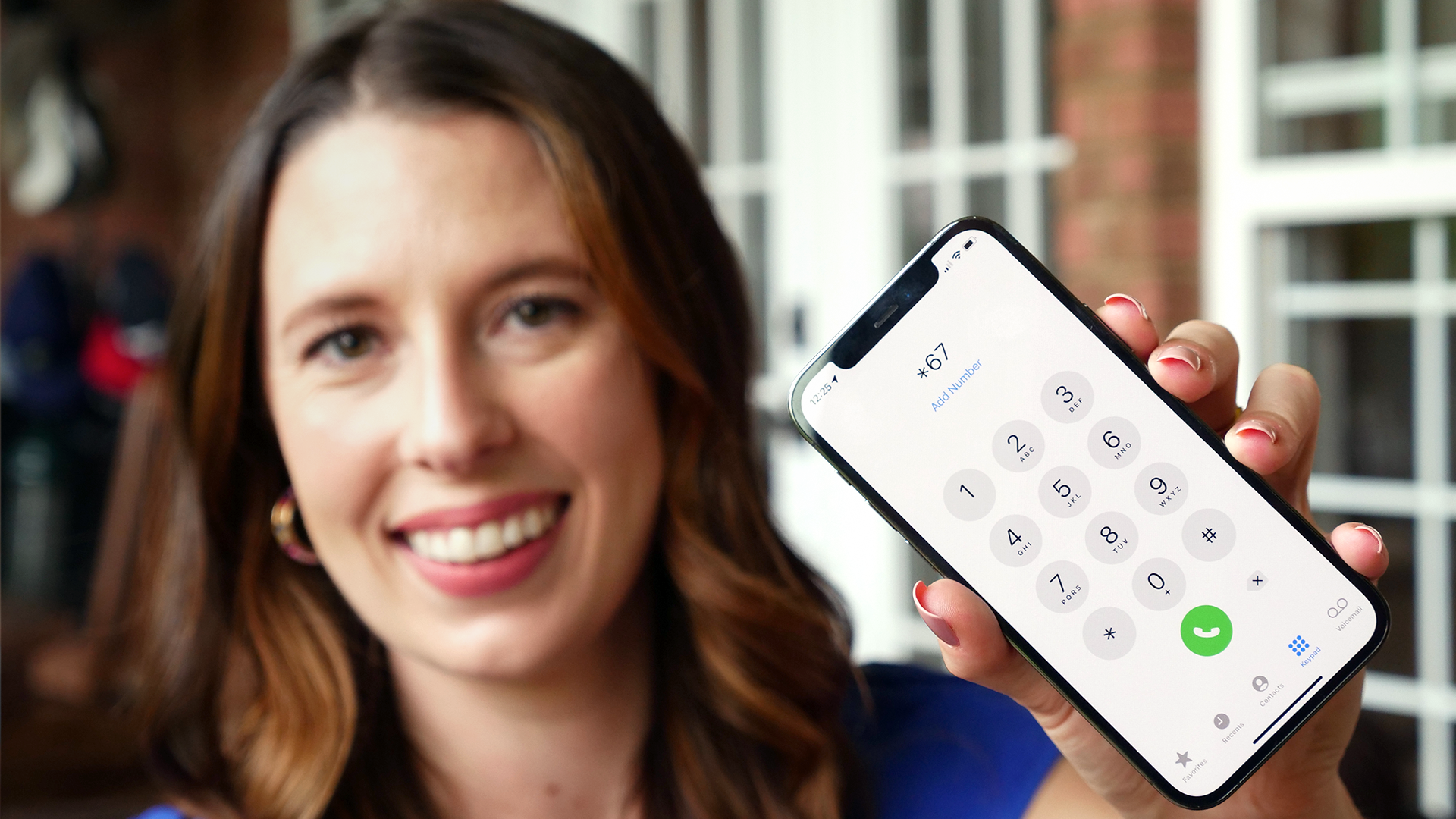
Once upon a time, it took multiple devices, software and/or programs to accomplish what a lot of us can now do with just our smartphones. You no longer need photo editing software to remove the background of a photo, a book to identify a plant or to dial *67 to make a call with your number blocked. All of this can be done on that device tucked in your pocket.
Our numbers are a direct line to us, so while some people may prefer to use a free secondary number to protect their privacy, others may opt to prevent their number from showing up when making calls. The setting can easily be turned on and off as you need.
Watch this video to see how to block your number when making a phone call.
How to block your number when calling someone
The next time you want to make a call without your number showing up, activate the feature on your smartphone.
To hide your number on an iPhone:
- Go to Settings
- Scroll down to Phone
- Tap Show My Caller ID
- Toggle the feature off
To hide your number on an Android:
- Go to the Phone app
- Tap on Settings
- Tap Calling Accounts
- Tap on your SIM card (or, if you have multiple, the SIM of the number you want to hide)
- Tap Advanced Settings
- Tap Caller ID
- Select Hide number
If you don't see the option in the menu, it likely means your carrier does not support the feature.
Shop top-rated related products:
- Helpful device tracker: Apple AirTag 4-Pack
- A rugged iPhone case: Casekoo Crystal Clear Protective Case
- A popular wireless charger: Yootech Wireless Charger
- Top-selling screen protector: Ailun Glass Screen Protector
- The best portable battery pack: Portable Charger with Built-In Charging Cables
- Durable phone car holders: Beam Electronics Phone Holder
- An iPhone tripod we love: Aureday Phone Tripod
- The best USB-C cable: Anker 6 Foot USB-C Cable, Pack of 2
- Simplified home automation: Remote Control Outlet
Other ways to block your number
The classic option of dialing *67 before the number you’re calling still works. This only blocks the call you’re making at that moment, not any future calls.
There are also a number of burner apps you can use to contact people without providing your actual number. Some of these apps require payment, but others, like Google Voice, are free.
To hide your number on Google Voice:
- Open the Google Voice app.
- Click on the Menu.
- Go to Settings.
- Go to Calls.
- Toggle on Anonymous caller ID.
Hiding your number conceals it from everyone, including friends, family, and coworkers who have your number saved on their device, so there is a chance the call might go unanswered.
There is also a chance the call will be sent directly to voicemail if the recipient uses a spam-blocking service.
Block spam calls
One of the most annoying parts of the modern era of smartphones is all the spam calls and texts. Some robocalls sound more and more realistic as technology progresses and can cause someone to fall victim to a scam.
Cell phone companies and smart phone makers are aware of this problem and are working to make it easy for the unknown callers to be sent straight to voicemail.
To silence unknown callers on an iPhone:
- Go to Phone in Settings.
- Scroll to Calls.
- Tap Silence Unknown Callers.
- Toggle the setting on.
This will send calls from numbers you've never been in touch with straight to voicemail. However, if it's from a number you don't have saved but have messaged with, that call will come though as normal.
For Android devices:
- Open the phone app.
- Tap More options.
- Find Settings, then Caller ID and Spam.
- Turn on Filter spam calls.
Android users won't be notified of the missed call or voicemail, but the call will show up in the call history.
Sometimes they don't catch everything, so a third party app may be another layer of protection for your device. Popular apps include:
- AT&T ActiveArmor.
- Verizon Call Filter.
- Hiya. Nomorobo.
- Robokiller.
Some of these apps may require payment.